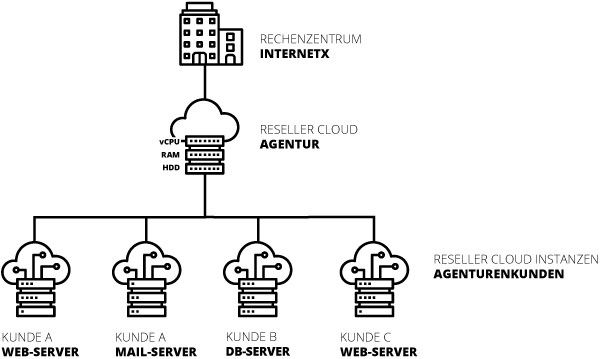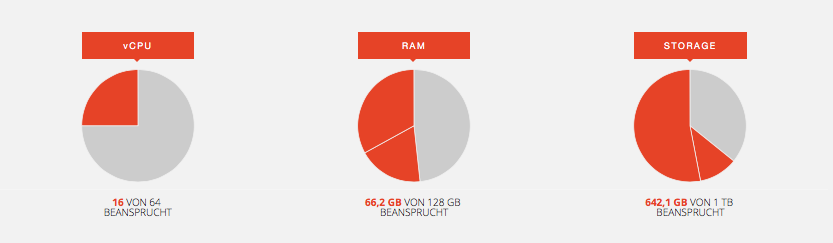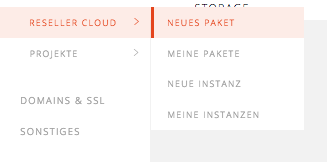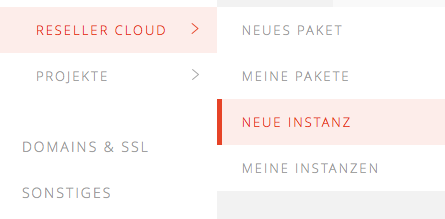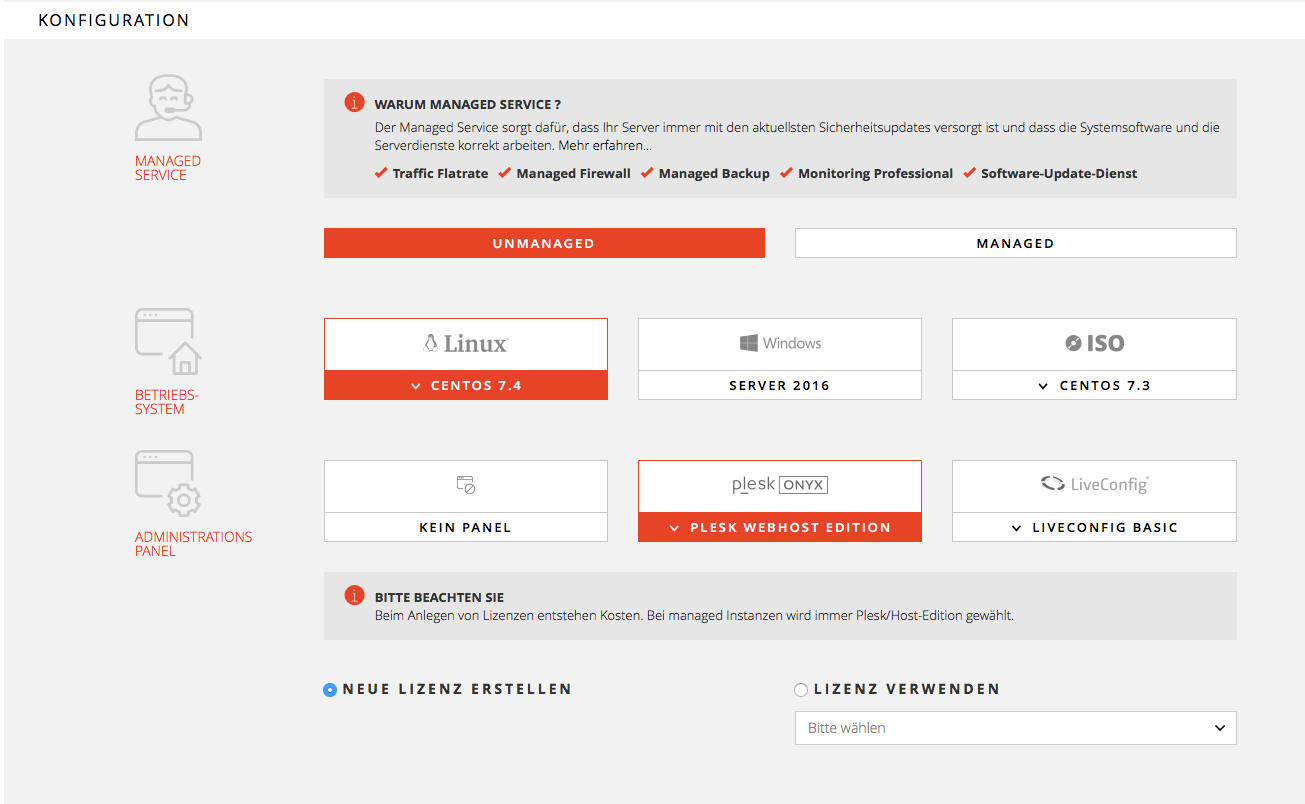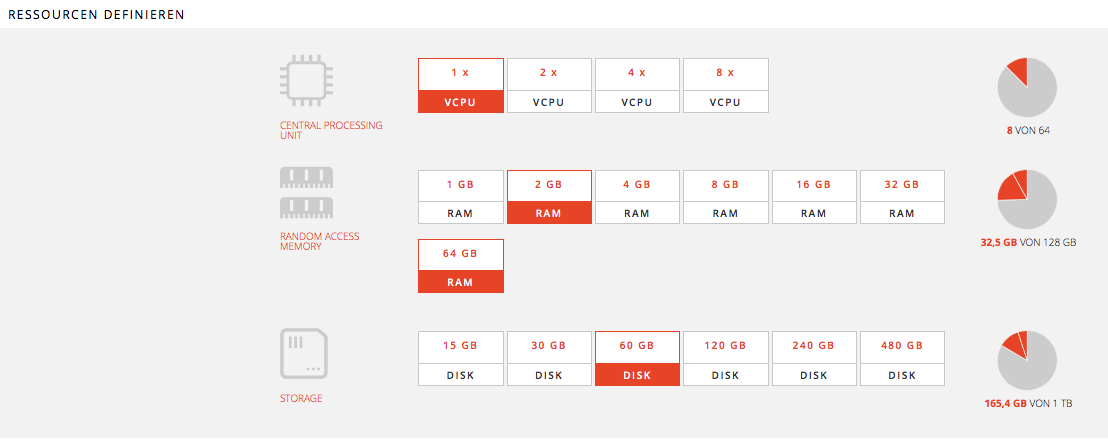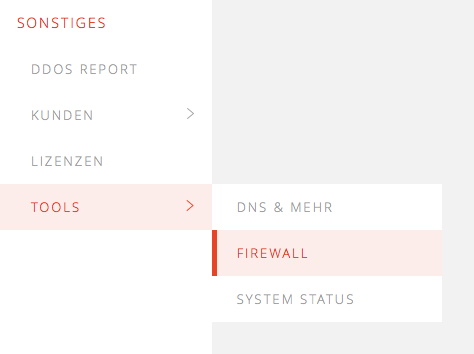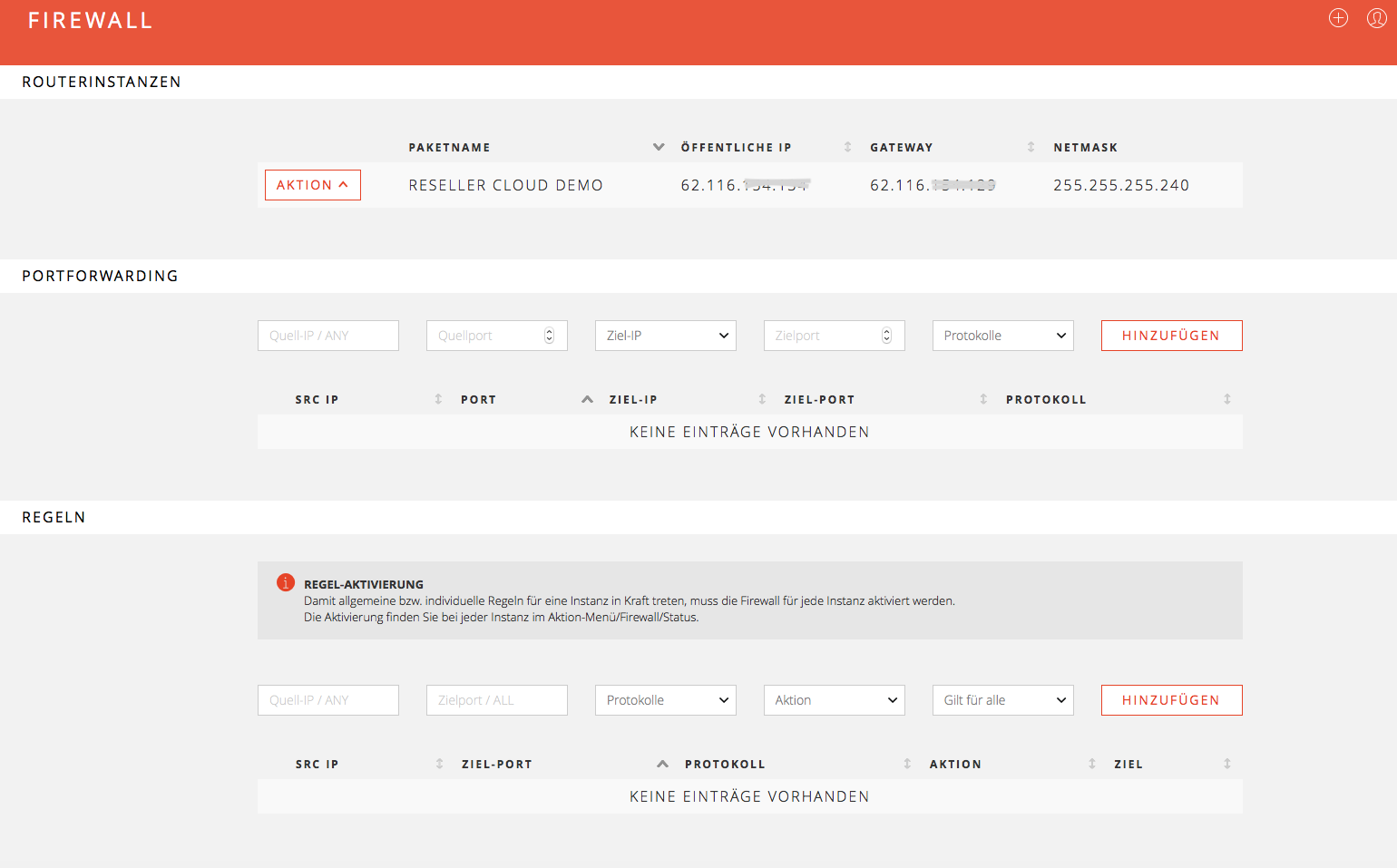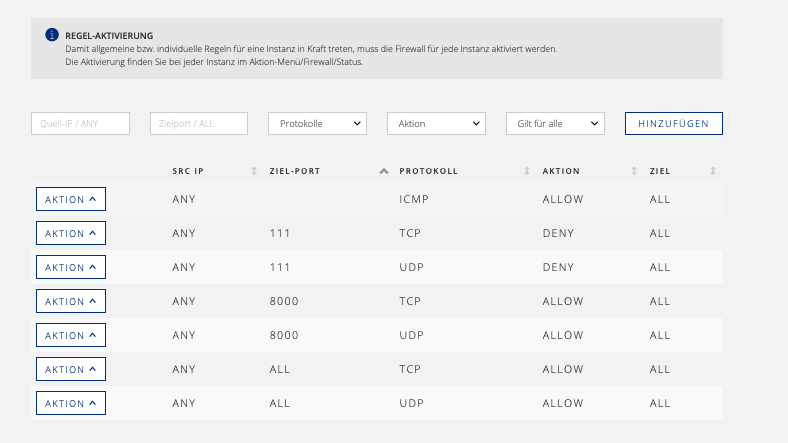Search in the Server section
The Private Cloud Solution.
Basic information
The Reseller Cloud is a dedicated server that is exclusively available to you. The KVM virtualization and interface allow you to split these resources into instances (VMs) yourself, so that you can offer your own and individual cloud products.
For example, customer projects can thus be separated or split up according to applications.
What makes the InterNetX Reseller Cloud
- Dedicated hardware resources for use as a private cloud
- Simple administration of all instances via easy-to-use control panels
- IPv4/29 network (3 IP addresses usable) and an IPv6/64 network with own RIPE handle, expansion possibilities according to RIPE guidelines
- When creating each instance you can choose:
- Operating system (CentOS, Debian, Ubuntu, Windows Server 2016)
- Optional Admin Control Panel: Plesk Onyx (Web Pro or Web Host), Live Config
- Optional Managed Service
- Individual up- and downsizing of the instances even in live operation (HDD can only be enlarged) .
- More flexibility for snapshots - unlimited number and retention time.
- Build-in firewall included, settings can be defined via ISAC.
- Including internal /24 network - offers the possibility to separate parts of the server from the IP range and to use them for other processes and services (staging, development).
- 2 GBit/s connection (redundant ALS)
- Traffic flat rate
- Simple control panel, resources at a glance
NVMe Cache or Full SSD
NVM Express (short NVMe) is a high performance SSD memory, which is connected via the PCI Express bus of the server. The NVMe cache enables read and write operations in connection with classic hard disks at almost full SSD speed. The cache is managed fully automatically.
For database-intensive applications (high I/OPs) the Full-SSD variant is recommended.
Order the Reseller Cloud
Click on CLOUD & SERVER / RESELLER CLOUD / NEW PACKAGE in the navigation bar
Basic settings
Assign customers (optional)
If you manage multiple customers through your ISAC account, the Reseller Cloud is assigned to the customer view.
Name Service Package (optional)
The server name serves as a description for you, so that you can distinguish between several servers more easily, e.g. "Mailserver01". This can also be changed later in the dashboard. The field can also be left blank when ordering and is filled automatically.
Resource selection
Select storage type (NVMe or Full-SSD), runtime and service package.
Since it is a dedicated server that is exclusively available to you, the longer the term, the lower the monthly fee.
It is also possible to switch to a higher performance class before the minimum term is reached.
Order
After clicking on "To order" your order will be summarized.
You will receive the order confirmation by email. You will also be notified when the Reseller Cloud is available.
Order instance
Once the Reseller Cloud is set up, individual instances can be created.
Click on CLOUD & SERVER / RESELLER CLOUD / NEW INSTANCE in the navigation bar
This opens the order menu.
Basic settings
Assign customers (optional)
If you manage several customers via your ISAC account, the instance is assigned to the customer view.
Name of the instance (optional)
The server name serves as a description for you, so that you can distinguish between several instances more easily, e.g. "Mailserver01". The name can be changed later in the dashboard.
The field can also be left blank when ordering and is filled automatically.
Hostname (optional)
The host name is used for the PTR record and is used, among other things, for DNS reverse resolution. Example: server.yourdomain.com
It is recommended to create the subdomain, which is also possible afterwards.
In the action menu under "Tools" the PTR can be changed at any time.
The field can also be left blank when ordering and is filled automatically.
Select Reseller Cloud Package
If you have several Reseller Clouds, you can use the drop-down menu to select on which system the instance should be created.
Configuration
Managed Service
In the Managed Service, InterNetX takes over all important maintenance and security updates. A traffic flat rate and the Monitoring Professional Service, with which your servers are monitored and the appropriate measures are initiated in case of irregularities, are included.
A daily backup is performed and kept for 3 days. CentOS and Plesk WebHost Edition (Reseller Account) are defined as standard and are pre-selected.
A detailed list can be found under Services in the Managed Service.
Since the system has been optimized based on our experience, e.g. regarding the mySQL configuration, booking is only possible initially.
Unmanaged
Unmanaged systems get root access, so that updates etc. can be carried out by the user.
In addition, the operating system and administration panel can be selected by the user.
Please note that depending on the configuration, support may be limited.
Operating system
Linux: CentOS, Debian or Ubuntu can be booked at no extra charge and are pre-installed.
Windows Server 2016: Standard Edition; Microsoft End User Agreement (EULA) and license fees apply.
ISO: Other distributions, such as FreeBSD and OpenBSD can be installed as ISO itself via the console.
Administration panel
Without the Panel, the server can be administered via console (VNC and SSH).
Plesk is available in various packages, e.g. "Plesk WebPro Edition" (up to 30 domains manageable). Plesk licenses from unmanaged instances can be reused and are displayed as "Free" in the drop-down menu under "Use License".
If Plesk licenses are no longer needed, they can be deleted in the "Licenses" section.
Resources
The resources are assigned by clicking on the respective selection window. In the right-hand graphic, the resources that are currently assigned (before the instance was created) are displayed.
In the subsequent adjustment, values can also be specified that are not displayed in the preselection (e.g. 0.5 vCPU). For particularly high values please contact the InterNetX support team.
Performance can be improved if the working memory is available to the host system and is not directly assigned to instances
Options
To book optional services, please contact the support or sales team.
For unmanaged instances, you can enter a public key of your workstation or server that is allowed access here to connect to the console without entering the password.
Several Public Keys can also be entered. Subsequent changes are possible via the console.
IP address
Per instance, one public IPv4 or private (from internal /24 network) can be assigned.
If you have several Reseller Clouds connected to the same IP network or a dedicated server (e.g. backup server), this IP address may still appear in the drop-down menu. In this case you will receive an error message when creating the instance. If necessary, please check beforehand whether the IP address is already assigned.
Special features
With the Reseller Cloud, some additional options and settings are available.
Create router instance
An external IP address is required for the router instance. After creating the router instance, internal IP addresses are also available.
The subitem "Create router instance" appears in the order menu for the instance.
Subsequent adjustment of the size of the instance
The resources of the instance can also be adjusted afterwards. Open the window via the action menu of the instance / ADJUST, with which you can adjust the resources by entering the values.
CPU and RAM can be increased and decreased, also "crooked" values, the 0.5v CPU are possible. Storage can only be increased.
The changes are active after the instance has been shut down and rebooted (reboot is not sufficient). Values above the specified maximum values can be requested as support request.
Setting up the firewall and port forwarding
As a special feature of the Reseller Cloud, firewall and port forwarding can be set.
This can be found in the navigation bar under OTHERS / TOOLS / FIREWALL
In the action menu, open FIREWALL
With port forwarding, you can make instances with internal IP addresses accessible from outside.
- Source IP:
- ANY: any user or only 1 IP (e.g. that of your office). If several users are to access it, simply create duplicate rules
- Source port:
- for example, port 22 (SSH) or 2222 (secure port)
- Objective
- internal IP address of the instance