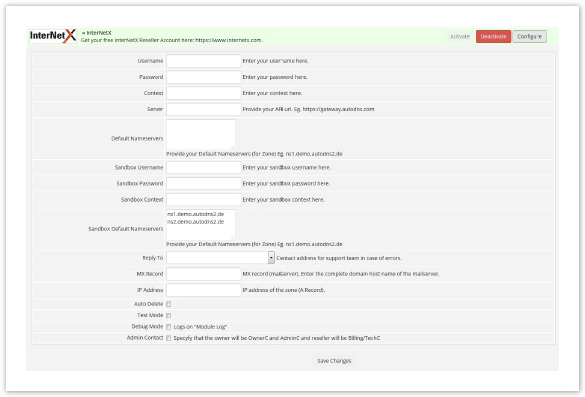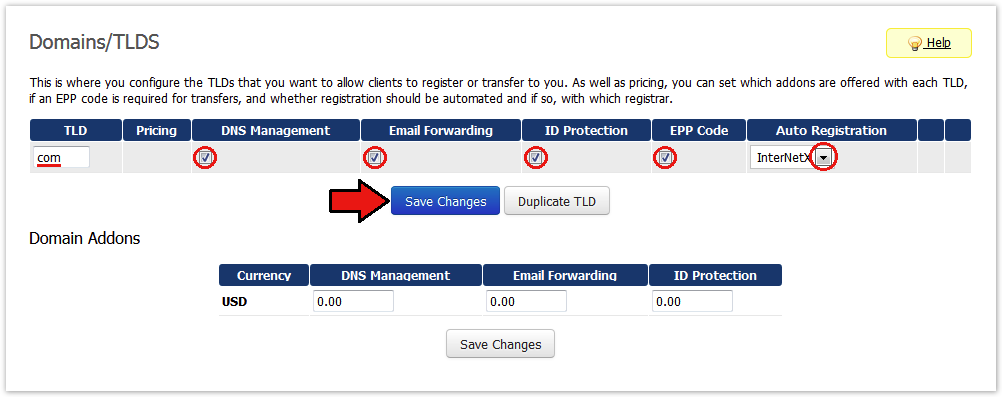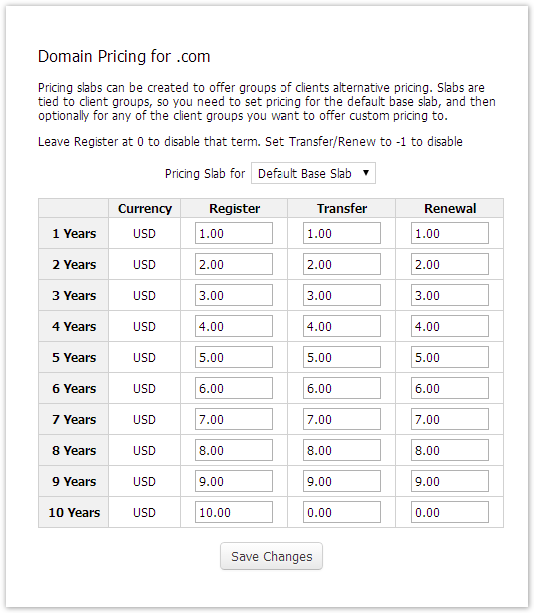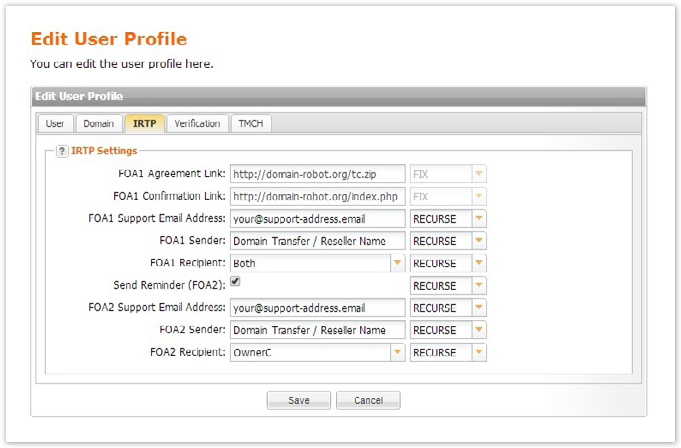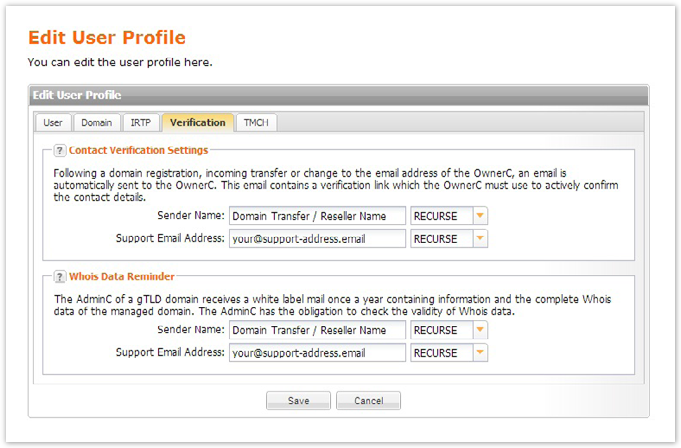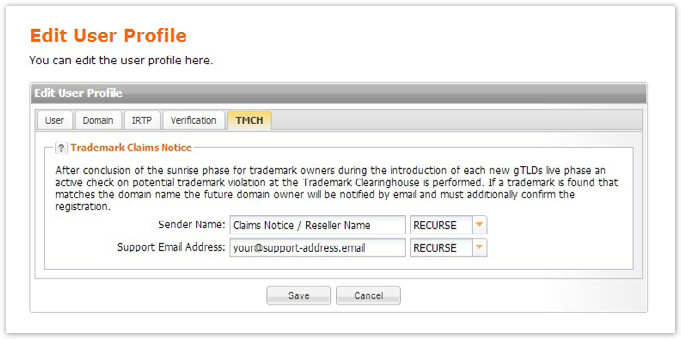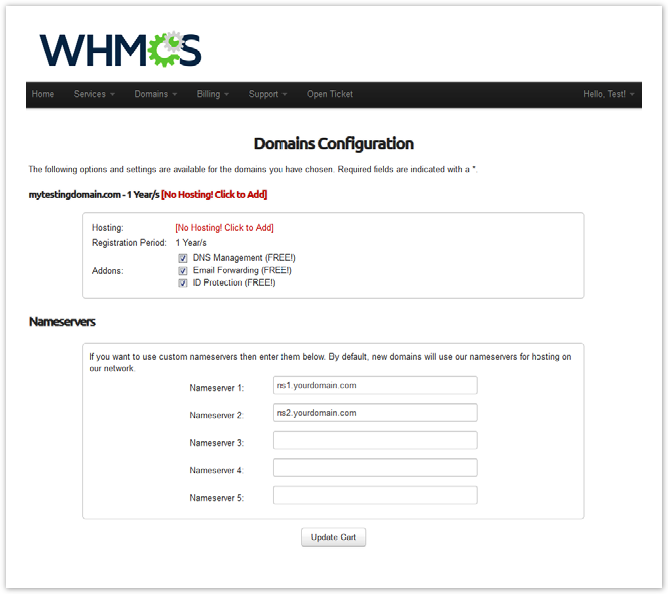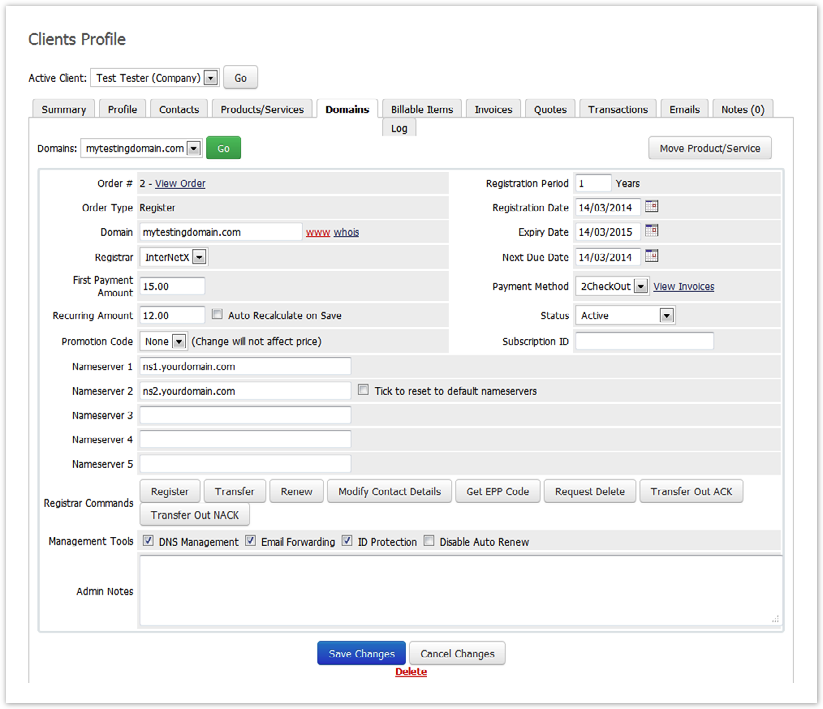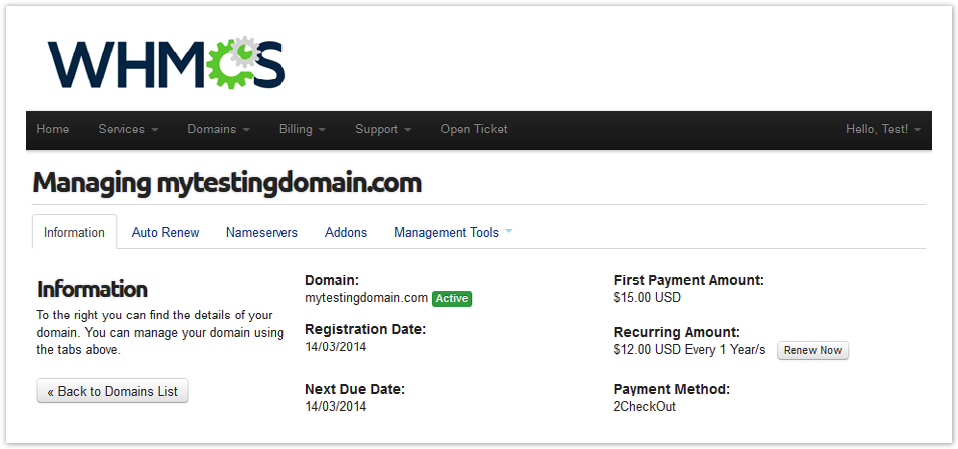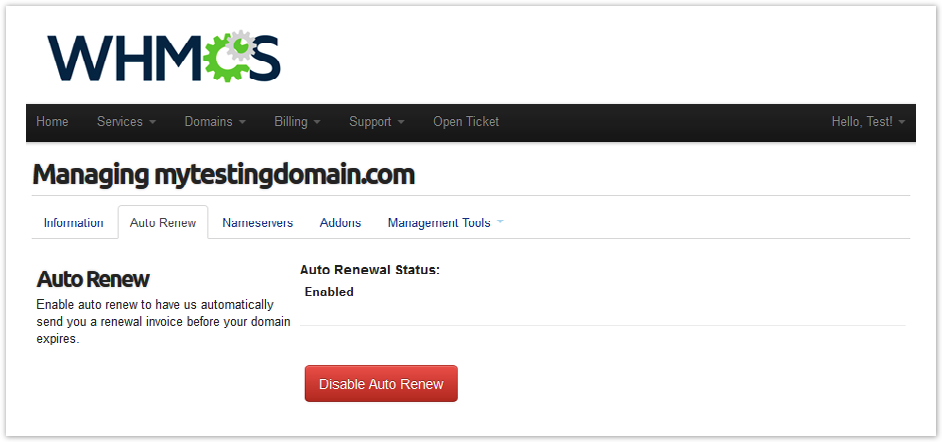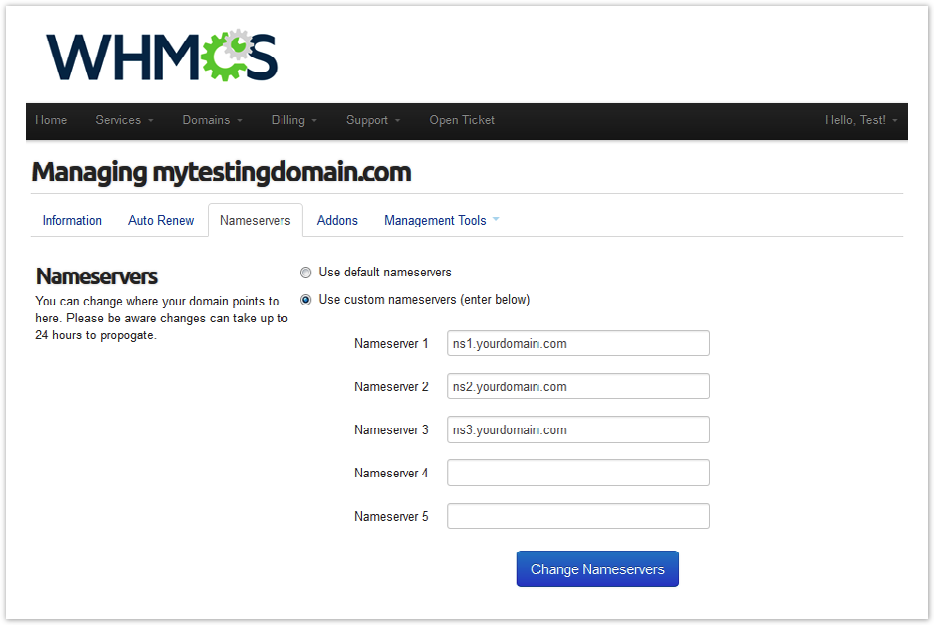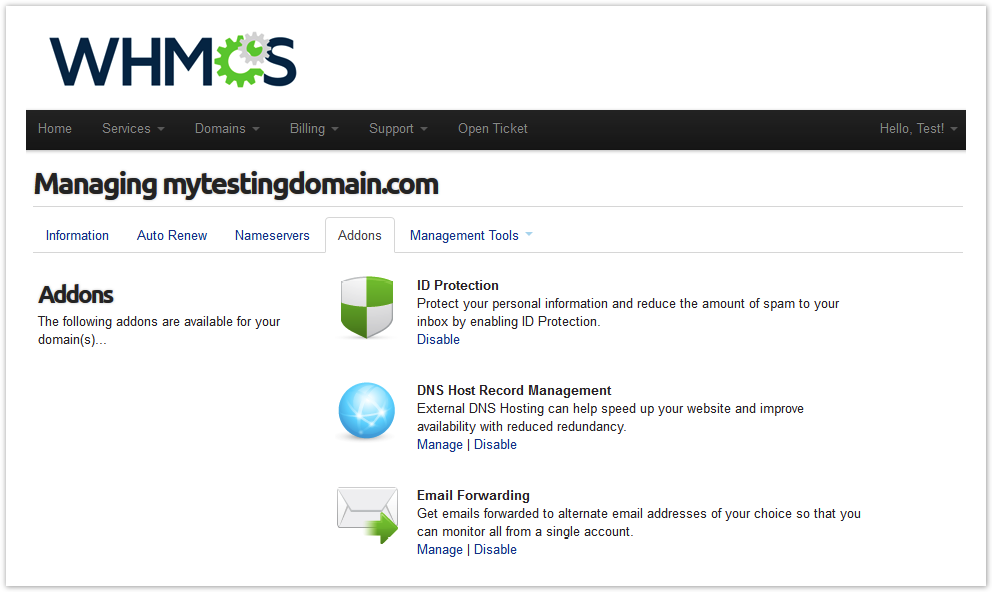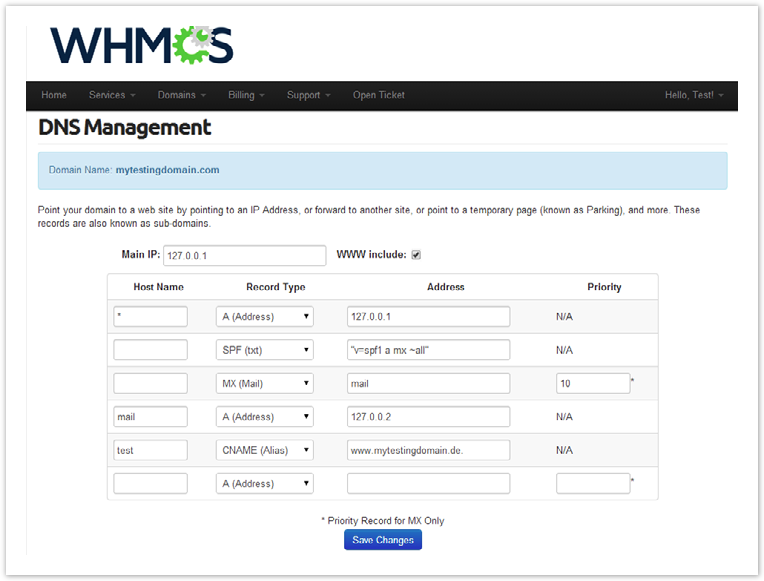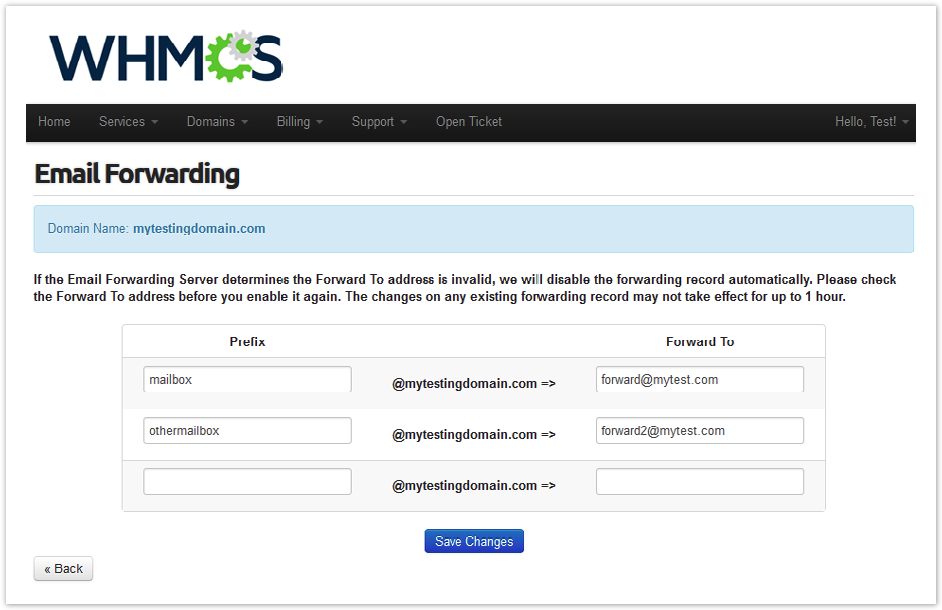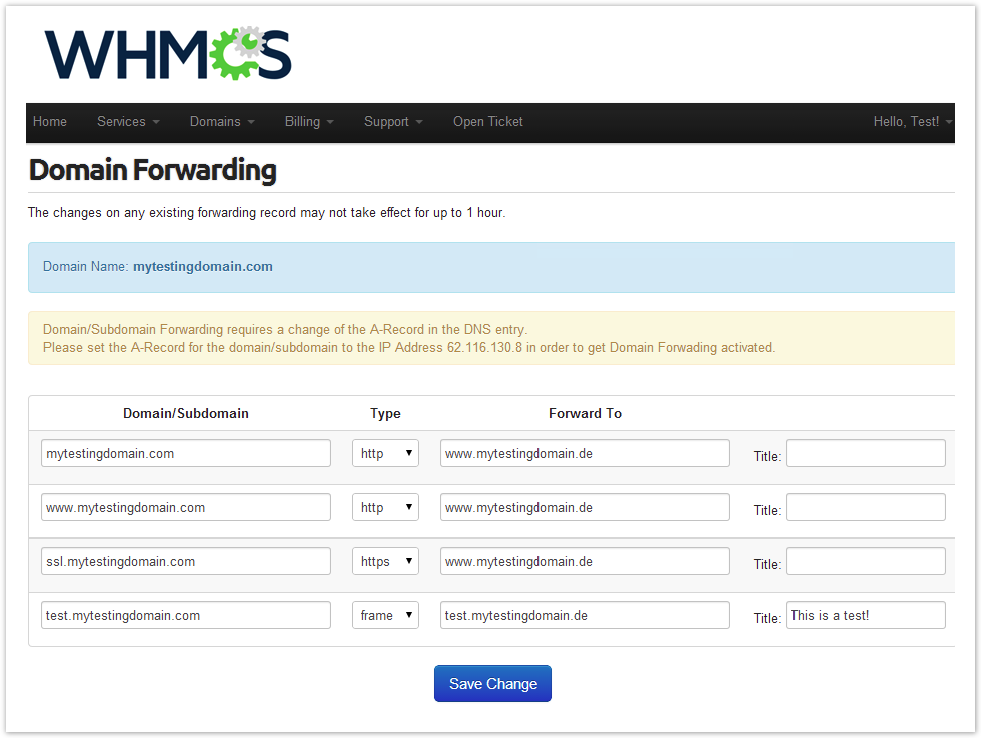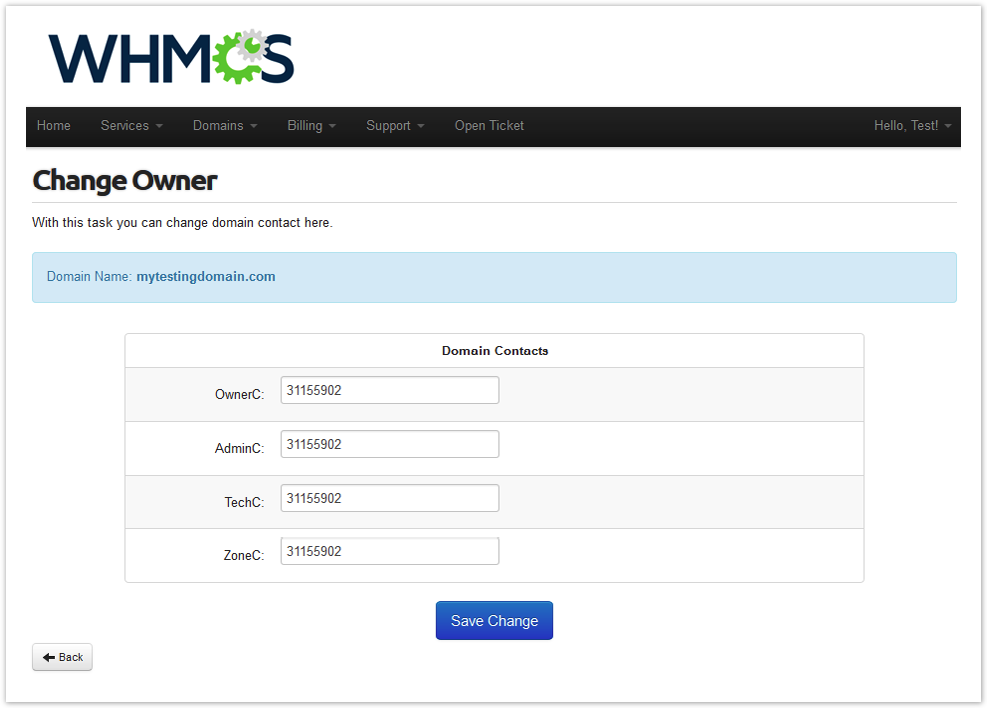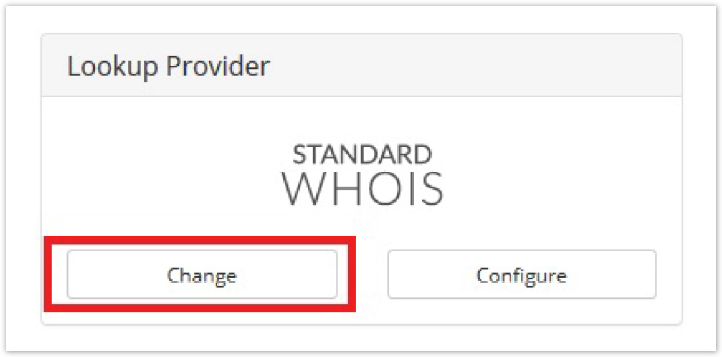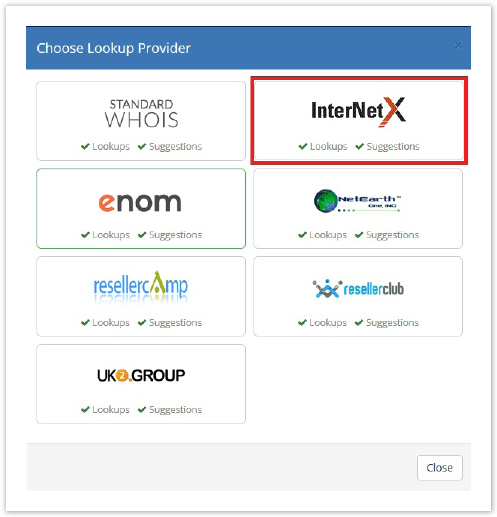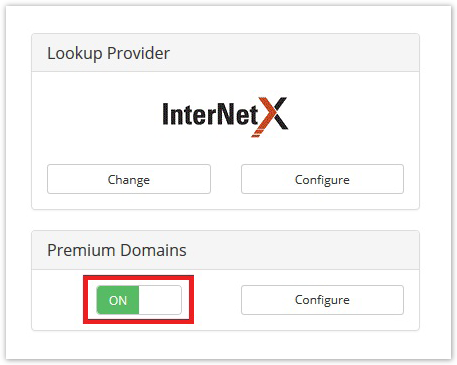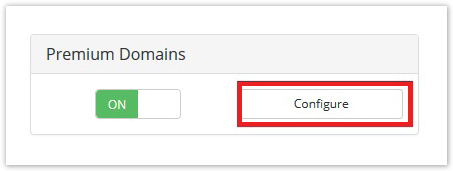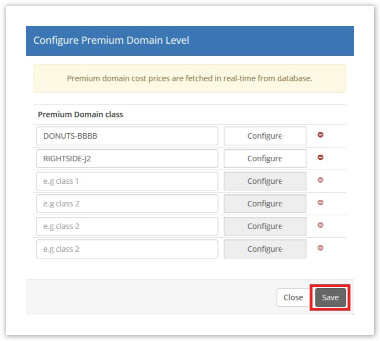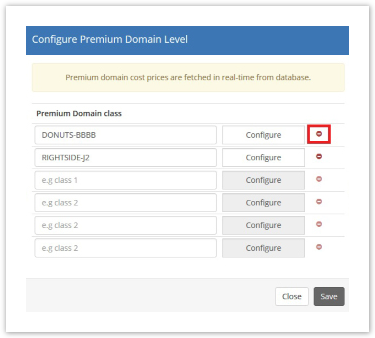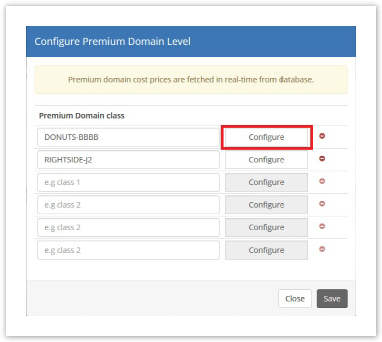Search in this section
InterNetX Domain Plugin for WHMCS is a registrar module which allows you to offer InterNetX domains to your customers. It also allows complex management of ordered domains from both client area and admin area.
Features and Compatibility
Admin Area Features:
- Register Domain
- Transfer Domain IN
- Renew Domain
- Manage Contact Details
- Get EPP Authinfo Code
- Delete Domain
- Transfer Domain OUT (ACK/NACK)
- Domain Addon Management
- Synchronization Of Expired/Transferred Domains
- Synchronization Of Expiry Dates
Client Area Features:
- Renew Domain
- Enable Autorenew
- Get/Modify Nameservers
- Enable ID Protection (Whois Privacy Service)
- Manage Contacts Details
- DNS Management
- Email Forwarding
- Domain Forwarding
- Get EPP Authinfo Code
- Change Owner
Compatibility:
Supports WHMCS V7 and later
Known Limitations:
- automated .CA Registration not working (manual processing via AutoDNS Frontend is possible after the WHMCS order arrived)
- automated .HK Registration not working (manual processing via AutoDNS Frontend is possible after the WHMCS order arrived)
- Domain OwnerChange for certain TLDs like .EU is not working with WHMCS. (If the OwnerChange is not working with WHMCS the changes can be done manually in the AutoDNS Webinterface.)
- Domain Transfer including OwnerChange(TRADE) for certain TLDs like .EU is not working with WHMCS. (If the Domain Transfer including OwnerChange is not working with WHMCS the Trade can be done manually in the AutoDNS Webinterface.)
Installation and Configuration
In this section we will show you how to properly install and configure your InterNetX Domain Plugin for WHMCS.
1. Order the WHMCS Domain Plugin at "Optional Services" in the AutoDNS customer center. A contract addon is required, after signing you will receive the Plugin by email.
2. Upload files to your server into your root WHMCS directory.
3. Now, you have to set up your contact details. At the Setup > General Settings > Domains. Uncheck "Use Clients Details" checkbox, fill contact details and press Save Changes.
4. In order to proceed, go to the Setup > Product/Services > Domain Registrars, find InterNetX and press Activate next to it.
5. Now, enter your API access details, API URL and default nameservers.
- Afterwards, press Save Changes button.
- The regular API URL is: https://gateway.autodns.com/
- The default nameservers for AutoDNS are: a/b/c/d.ns14.net
- The default context for AutoDNS is 4.
- If you are using Personal AutoDNS please use your exclusive URL and the context number you have received.
- Auto Delete: Do not activate this option unless you are instructed to do so! Else the feature will result in double renewals and costs for domains!
- Admin Contact: Acti as OwnerC and AdminC into Whois. Else the Client will only be OwnerC.
It is also possible to use the AutoDNS Demo System for testing and implementation, if you need access to the AutoDNS Demo System (Sandbox) please contact sales@internetx.com. The sandbox nameservers are ns1/ns2.demo.autodns.com
To use the AutoDNS Demo System please activate "Test Mode".
Congratulations! You have just finished the initial installation and configuration of the module.
Management
TLD Management
Your clients will be able to order domains as soon as you set up TLDS for your desired extensions.
1. In order to start, go to the Setup > Products/Services > Domain Pricing.
2. Fill TLD, choose additional features like DNS Management and select InterNetX from Auto Registration dropdown menu if you wish a fully automated registration of your client's orders.
Press Save Changes to add this TLD to your system.
Now, it is time to set up pricing. To do so, press Open Pricing in Pricing column. New window will open, please make sure your browser does not block PopUps.
3. Here you can set up pricing for registering, transferring and renewing domains using created TLD.
Press Save Changes to finish.
4. Setup of AutoDNS User Profile: In addition you have to set up your AutoDNS User Profile with additional information once.
Go to "User Management" > "User Configuration" > "User Profile"
The tabs "IRTP", "Verification" and "TMCH" should show the Reseller's Company Name and Support email address.
After configuring the TLD and the AutoDNS User Profile you can start ordering the first domain.
Go to Client Area and chose Domains > Register a New Domain:
Admin area
The InterNetX Domain Plugin for WHMCS allows you to perform various actions on your client’s domains.
Next to basic actions (Register, Transfer, Renew and Modify Contact Details) you are able to order advanced ones features (Get EEP Authinfo Code, Request Delete, Transfer OUT ACK and Transfer Out NACK).
Important Note:
http://your-whmcs-domain.tld/whmcs/crons/domainsync.php
Client area
Your client can manage all relevant aspects of his domain. In this section we will show the available features. At the domain’s details page your client can view basic details of his domain and order it's renewal.
On the Auto Renew tab you are able to enable/disable the Auto Renew functionality.
Important Note:
Disabling Auto Renew will result in an automated deletion of the domain at expiration date! If you reactivate Auto Renew the delete order will be removed again.
You can also change the domain’s nameservers, this can be done at the Nameservers tab.
At the Addons tab you can manage addons ordered along with a domain.
- ID Protection allows you to activate and deactivate the Whois Privacy Service.
- DNS Host Record Management allows you to manage the DNS Entries for the domain.
- Email Forwarding allows you to redirect email addresses to other external email addresses.
The InterNetX Domain Plugin for WHMCS also allows you to modify the whois contact details. The only limitation here is you cannot change the first and last name.
DNS Management addon enables you to manage DNS records of your domain.
InterNetX allows to set up email forwarding if you have ordered the InterNetX Redirector service. Please contact sales@internetx.com to get the Redirector service activated.
Important Note:
To activate email forwarding the MX record of the domain must be set to a hostname that points to IP address 62.116.130.8 in the DNS entry!
You can easily receive your domain’s EPP Authinfo Code, simply go to the Management Tool > Get EPP Code.
Additionally, you can easily set up domain forwarding. Go to Management Tools > Manage Domain Forwarding:
InterNetX allows to set up domain forwarding if you have ordered the InterNetX Redirector service. Please contact sales@internetx.com to get the Redirector service activated.
Important Note:
The Domain/Subdomain Forwarding requires a change of the A-Record in the DNS entry. Please set the A-Record for the domain/subdomain to the IP Address 62.116.130.8 in order to get Domain Forwarding activated.
You can also change the domain owner.
WhoisProxy
The InterNetX WhoisProxy acts as a kind of go-between and can access the various whois servers of the registries at once, thereby saving users the effort of sending an enquiry to every whois server for the different TLDs.
Whoisproxy integration into WHMCS
How to change the Whois Server in WHMCS:
http://docs.whmcs.com/WHOIS_Servers
Example TLD List
Important Note:
The list of available TLDs will change from time to time especially with new gTLDs introduced nearly every week!
The whois server list is located at: /resources/domains/whois.json
You can edit the whois file according to your needs and overwrite the regular WHMCS whois configuration per TLD.
Example list of TLDs and Whois Servers:
[
{
"extensions": ".com,.net,.org,.de,.cat,.ca,.travel",
"uri": "socket://whois.autodns3.de",
"available": "free"
},
{
"extensions": ".bike",
"uri": "socket://whois.autodns3.de",
"available": "free"
},
{
"extensions": ".at",
"uri": "socket://whois.autodns3.de",
"available": "free"
}
]
A complete list of all available WhoisProxy TLDs can be retrieved using following command:
whois -h whois.autodns3.de tld
Premium Domains
Additional Feature For InterNetX WHMCS Domain Registrar: Premium Domains
Important Note:
The Premium Domain Feature is still in Beta Testing!
After activation of the new lookup provider the "Domain Suggestions" for the customer in the Client Area will no longer work, only single Whois Queries are possible.
With the final release of the Premium Domain Function the use of our WhoisProxy will be mandatory! This will lead to "Domain Suggestions" working again.
About
The Premium Domains module adds a premium domain functionality inside the existing InterNetX WHMCS Domain Registrar module.
Installation instructions
- Go to Admin Area of your WHMCS.
- Go to Setup > Addon Modules and activate "InterNetX Premium Domains Addon".
- There is no need to configure the addon, just click "Activate" button.
- Go to Setup > Products/Services > Domain Pricing, and change your Lookup Provider to "InterNetX" by clicking on "Change" button in "Lookup Provider" section:
Then select "InterNetX" from all lookup providers list:
Please make sure that the premium domain button is set to "ON":
Functionalities:
The Premium Domains module allows user to set his own price for each premium domain class. To do this you have to:
Click "Configure" button in the premium domains section:
The module will change the "Configure Premium Domains Levels" window to allow user enter and save his premium domains classes.
User enters premium domain class names inside text fields and saves them into database by clicking "Save" button:
Premium domian classes can be also deleted from the database by clicking on "Delete" button:
After adding premium domain class to database user has possibility to configure it's pricing by clicking on "Configure" button:
In the next window user can set Register, Transfer, and Renewal prices for selected price class, and save it into database by clicking "Save" button:
From now if premium domain will be detected by the WHMCS Domain Registrar it's price will be taken from the database and set in "Client Area" during the domain registration process.
Note:
In "Configure Premium Domain Pricing" user can configure pricing for only one year period, because WHMCS does not allow users to register premium domains for longer than one year. In this same window is only one currency available.
That is because WHMCS and Premium Domains module automatically recalculate prices to other currencies based on the current currency rate.
When a user wants to disable register/renew/transfer of domain just type "0" (zero) in the appropriate field in premium domain pricing.
Important note about renew prices:
When you are in "Client Area" and go to: Domains->My Domains, and click "Renew" button on the left action bar renew prices of premium domains will not change. WHMCS do not support changing prices in this place.