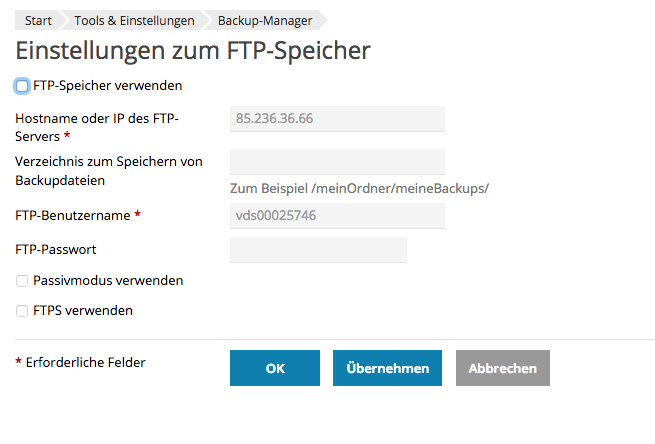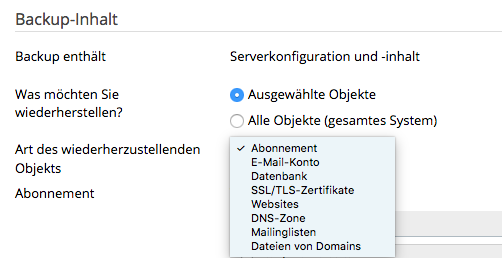Search in the Server section
It is strongly recommended to set up backups for servers. This article provides a brief introduction and explains how you can set up FTP backups yourself using Plesk.
Basics
FTP, Rsync, Snapshot
With FTP backup, the data is first saved locally and then copied to the backup space. Additional storage space should therefore be scheduled. The "Backup Manager" is available for integration via the Plesk interface.
In Rsync, the intermediate step of local storage is omitted, so that backups are processed faster and do not take up additional storage space. In the Managed Service there is no access to the Rsync backup space, so the support team will set it up for you and back it up if necessary.
A snapshot of the system or instance backs up the complete state of the server at the time of execution as an "image". To enable a restore to this state, the changes are saved. The snapshot is therefore very small when it is created and grows when data on the system to be backed up is changed. The restore process is therefore shorter than a copy process of the restore at file level, but is not possible selectively.
Storage location
- Backup space: On a shared system, e.g. with Cloud Server 25GB included. The access data can be found in the server's action menu under "Accesses".
- separate backup server: especially for dedicated systems; prices and configuration can be obtained from the InterNetX sales team
- Snapshots on external systems for Bare Metal Server and Reseller Cloud via the "managed backup server" from InterNetX. Please contact the sales team for more information.
Full backup vs. incremental
In the full backup, all files and settings of the server are backed up, which are required in the case of a restore.
Incremental complements the changes to the last full backup, thus requiring less storage space. Recent changes covered by the incremental backup can also be restored at domain level.
For a complete restore, the full backup is additionally required (e.g. domain deleted).
Plesk backup
FTP backups can be created and scheduled via Plesk. We recommend setting this up directly and performing regular full backups.
Backup of a domain
Start Backup Manager
Under the respective domain you will find the Backup Manager in the right menu.
Here you will find an overview of backups already created.
Schedule backups
Under "Schedule" you can define your backup strategy, e.g. once a day with a retention time of 3 days or full backup every Tuesday at 3am.
Follow the instructions for the settings.
It is recommended to lock the domain during the backup process to avoid inconsistencies and to enable email notifications of failed backups.
The backup can also be created manually. We recommend this, e.g. before content updates.
Global backup
To backup the complete server, you can find the backup manager under Tools & Settings. The settings are analogous to the process at domain level.
Under "Remote Storage Settings" the storage location is defined.
IP address and FTP user name and password can be found in the ISAC ("Accesses" action menu).
Restore
The restore can be performed completely or at domain level.
By selecting the appropriate date, the menu opens, from which you can select the objects to be restored.
Checking backups
It is also recommended to check backups regularly for proper functioning. For example, by downloading the backup files and manually viewing the backed-up data. or restore to test domains or test systems.
Enabling permissions for users
Any user in the subscription can view all files within that subscription via FTP, just like in the File Manager on the Plesk interface.
To use SFTP, SSH permission is also required on for the particular subscription:
- Via Subscriptions / select desired subscription.
- Under "Account" / Customize" / "Permissions", depending on the selected SSH access, select the respective item
- Now the SSH access is enabled for the subscription.
- Then select the item "FTP access" under a domain in the respective subscription.
Creating backup with SFTP
To use SFTP, the Plesk Extension "SFTP Backup" is required: https://www.plesk.com/extensions/sftp-backup/ and the remote SFTP storage has to be configured as.
To then use the "Schedule" item, the paid version is required.